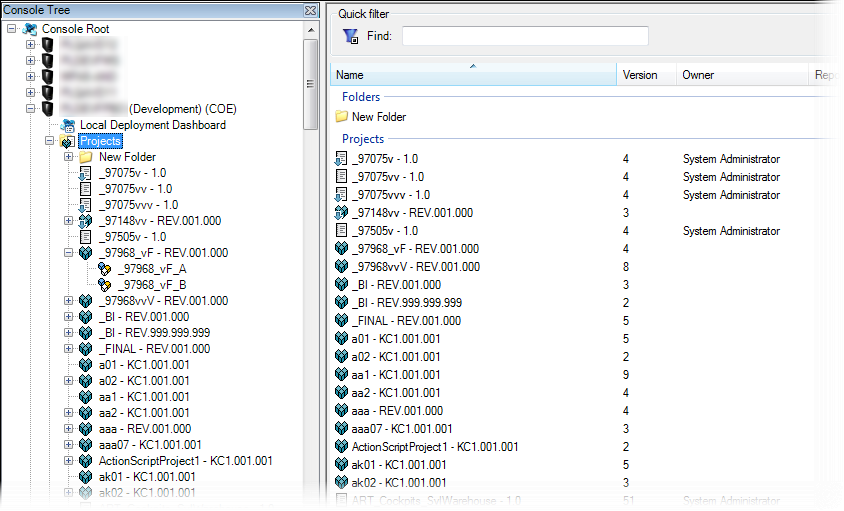
Package Definitions which were used in previous versions of Global Process Manager have been replaced with Projects. All remaining Package Definitions will be automatically converted to Projects when the GPM service is started on the DELMIA Apriso server.
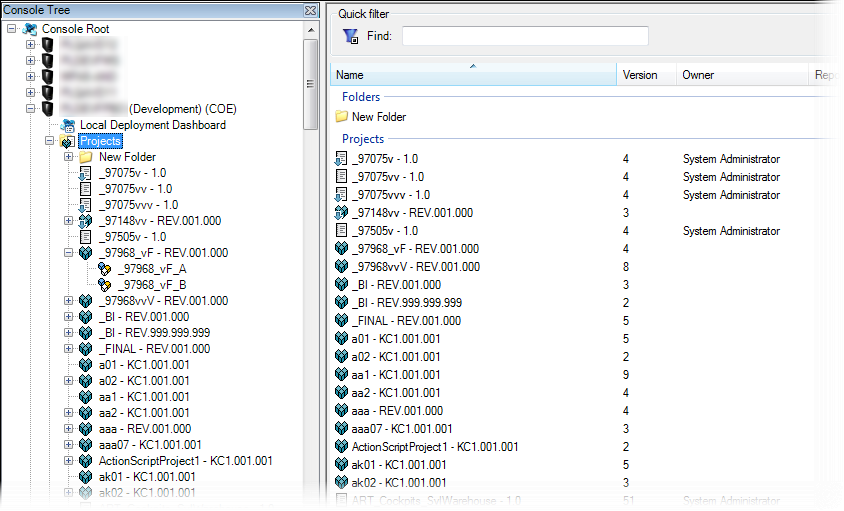
Selecting the Projects node in the Console Tree (or expanding the node) displays the list of all Projects and folders stored on a Registered Server. The Content View Pane list provides general information about Projects including: Name, Version, Owner, and Repository.
The contents of a Project can be organized using folders defined by the user (In-Project Folders). Projects themselves can be organized in a similar fashion using Project Folders. For details, see Project and In-Project Folders.
Right-clicking a Project or clicking the Action menu displays the Project Right-Click Menu.
A Project created in GPM contains all of the solution elements from a specific area (Operations, Processes, Stored Procedures, etc.) added using the Add Item Wizard. A Deployment package is built based on a subset of Project contents.
After opening the Project, there are five tabs available:
Only a Project originally created on the current server can be edited, therefore the Definition Tab is visible after opening the Project. If the Project has been imported from another server, this tab is unavailable.

When a package is received from another
server and deployed locally, the Project that this package originated
from is also imported to the destination server. Such a Project is not editable and its Definition tab is not available as well. When the Project is opened, the following message is displayed in the
upper-right part of the screen:![]()
Projects originating in Process Builder are also automatically created in Global Process Manager, where they can be managed similarly to regular Projects (however, see Limitations below). Packages can be generated either from an entire Project or from its individual Modules. For more information about PB Projects, see Process Builder Help.
Only the default revisions of Project entities are included in GPM Projects. However, GPM Projects are also created for non-default Project revisions.
Note that if a Package containing a PB Project is deployed on the server, or sent and deployed on another server, GPM will register two separate Package Actions (Deploy or Send, respectively). This is because the definition of the Project and the definition of its dependencies (Modules) are stored in two separate sub-Packages which are part of the main Project Package.
Entities (Operations, Screens and Views) included in a Process Builder Project that was deployed on the server might be automatically moved from the Project to the Entity Manager. This might happen if these entities are deployed as non-Project entities. Analogical situation occurs when the entities deployed as non-Project entities are later deployed as a part of a PB Project: they are removed from the Entity Manager and placed in the Project.
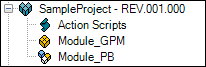
The ![]() icon marks the main node of a PB Project, the
following icons mark its individual Modules:
icon marks the main node of a PB Project, the
following icons mark its individual Modules:
There are four tabs available in the PB Project (![]() )
node:
)
node:
There five tabs available in the Module (![]() ) node:
) node:
GPM Projects originating from PB Projects are maintained automatically based on actions in Process Builder, which is why in Global Process Manager they can only be edited to a limited extent. From inside GPM, it is not possible to:
When you add a FlexPart – for example of an Operation type – from Process Builder to a GPM Module, and the Operation resides in the PB Module but not in the destination database, you need to ensure proper deployment order. Perform one of the following: