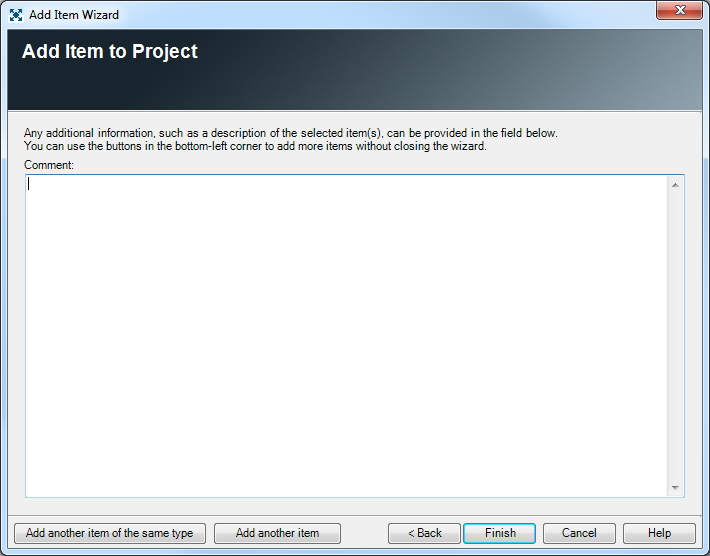First screen of the wizard appears with a list of all item types that can be added to the Project.
In the case of Process Builder Projects, it is not possible to add any entities to PB-type Modules from inside GPM. With GPM-type Modules, you can add all entities except for Operations, Processes, Screens, Layouts, and Views (for more information about PB Projects, see Process Builder Help).
Determinations and Determination 2.0 Entries with a status other than Active should not be included in a GPM package, because they may cause problems during deployment.
You can check the Do not detect and add dependencies automatically box to prevent the Wizard from checking for dependencies automatically.
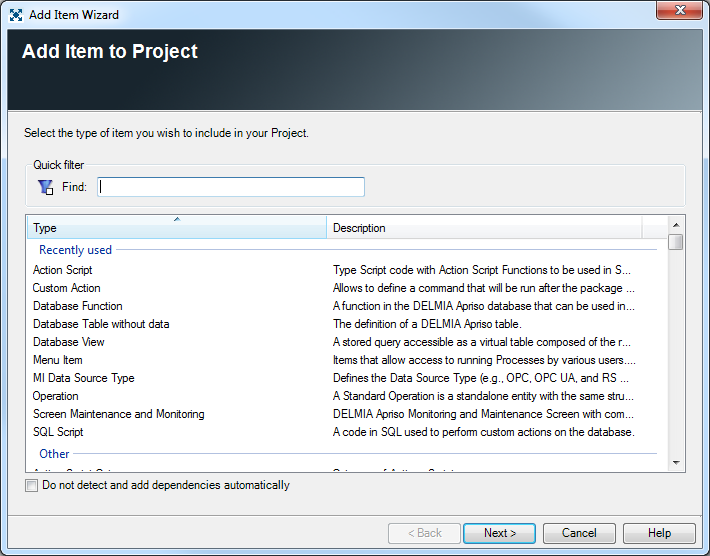
Select type of an item you want to add and press Next.
For most item types, a grid listing available items will appear allowing you to multi-select items. The Rule-based (dynamic) entity selection check box in the bottom part of the item selection window allows for defining rules (filters) according to which the entities will be automatically selected upon every package generation. This option is useful when entities are not present at the time of Project creation, but they may be in the system at the time of package generation. The same definition can be reused frequently to generate packages with different contents, for example when you want to include all Menu Items modified within the last 24 hours. When the Rule-based (dynamic) entity selection option is enabled, the list of available items will be disabled.
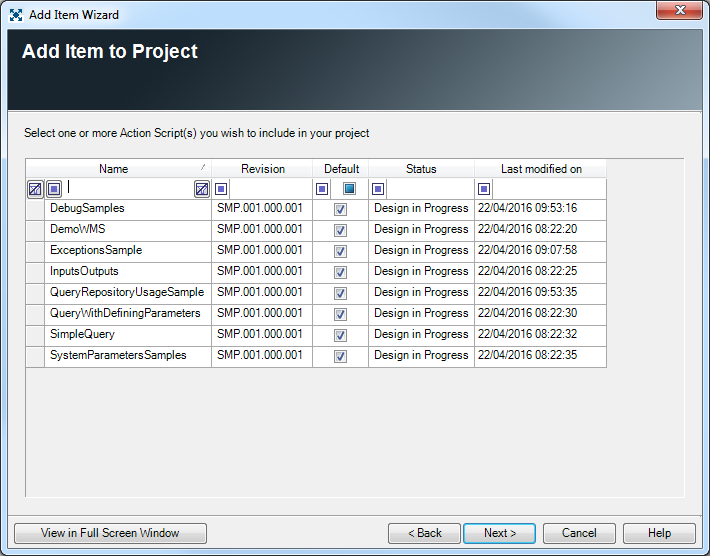
This screen appears only when Rule-based (dynamic) entity selection is enabled. Here you can define rules either by constructing them using the Regular Filter or by typing their own Custom Filter definition.
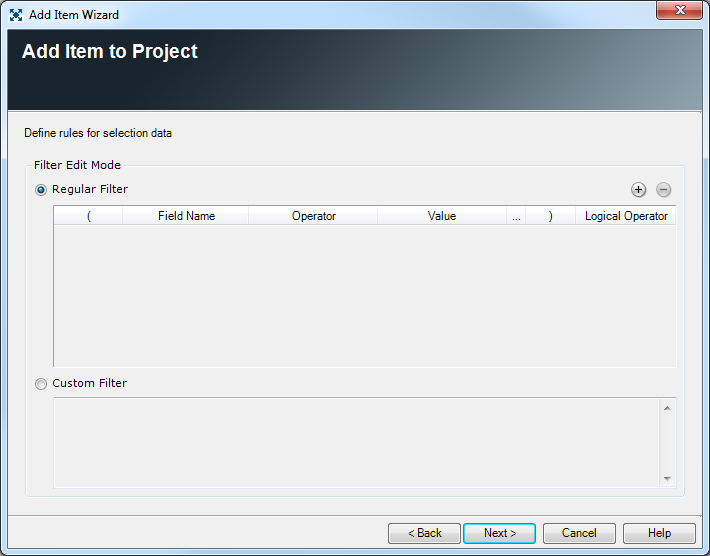
For certain item types the next step of the wizard will look differently, for example after selecting SQL Script:
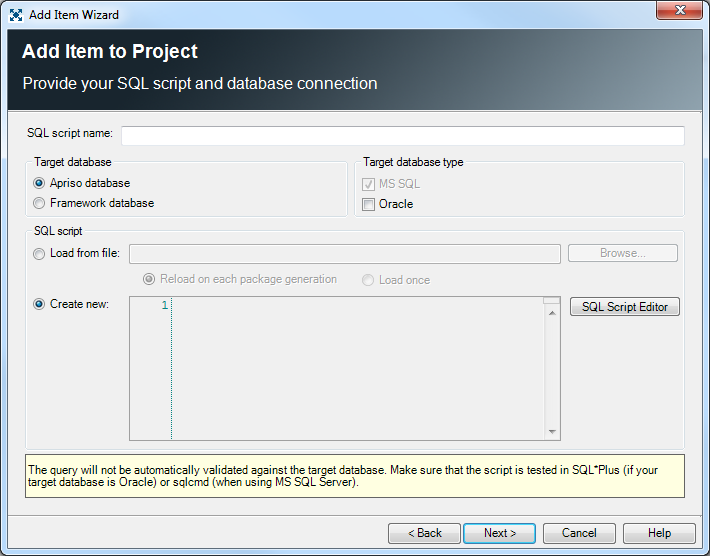
See relevant sections of the help file to learn how to add such items – in this case Adding an SQL Script to Project.
On the last step of the wizard it is possible to add an optional comment to the item. Also, by using the buttons on the bottom left side of the window you can quickly add additional item(s) (of the same, or different type) to the Project. After all desired items are added, press Finish to end the wizard's operation.