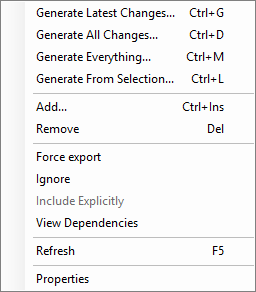
| Command | Description |
| Generate Latest Changes... | Generates a package that contains only items that have been changed or added since the last package generation. For details, see Generating a Package. |
| Generate All Changes... | Generates a package contains only the items that have been changed or added since the Generate Everything option was used. For details, see Generating a Package. |
| Generate Everything... | Generates a package that contains all of the Project items. For details, see Generating a Package. |
| Generate From Selection... |
Generates a package from selected items. To learn more
see Generating a Package.
In the case of PB Projects, only entities from a single Module can be selected using the Generate From Selection... option. All other Modules in the Project will not be deployed, and remaining entities in the Module will be skipped. The generated package will be available in the Project node's Generated Packages tab. |
| Add… | Opens the Add Item Wizard to guide you through the process of adding new items to a Project. |
| Remove | Removes the selected item(s) from the Project (dependencies will also be removed). |
| Force export | Selected item is Marked as Changed. It will be added to next package even if it was not changed (this is used to force adding an Item to a package even if it does not meet criteria - i.e. has not been changed since last package generation). If an item is invalid (e.g. is in Cancelled or In Design status) it will not be added to package even if Force Export is in effect. |
| Ignore | Manually assigns "Ignored" status to the selected item. When an item is in this status, it cannot be added to a package. These items are not checked against changes. |
| Include Explicitly | Includes explicitly selected Item Dependency (it is then marked with black color). The option is available only for the Item Dependencies that were automatically and implicitly added to the Project (they are grayed out). |
| View Dependencies | Enables viewing full dependencies tree structure for the selected item. |
| Refresh | Refreshes contents of the Project. |
| Properties | Opens Item Properties Window for the selected Item. |