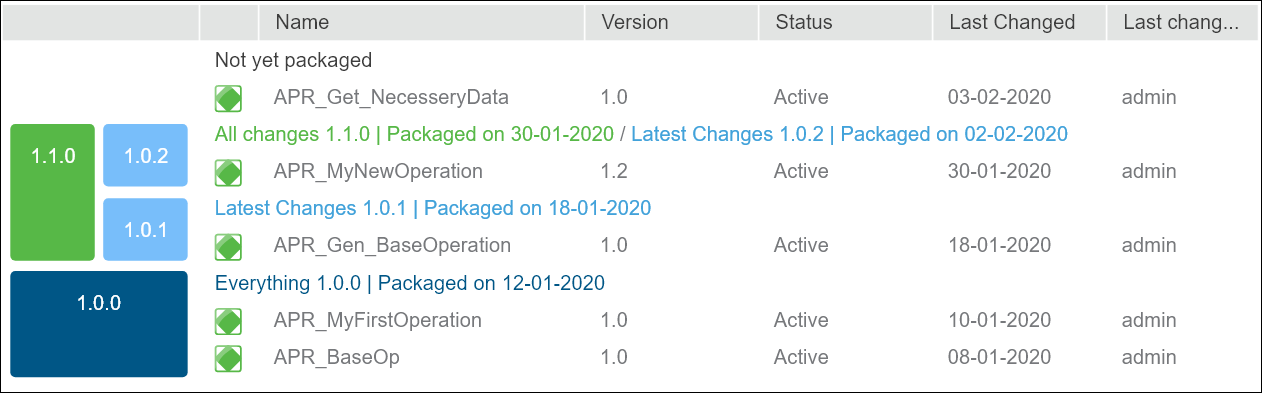
A package can be generated differently. Below is the graphic presentation of the generation types.
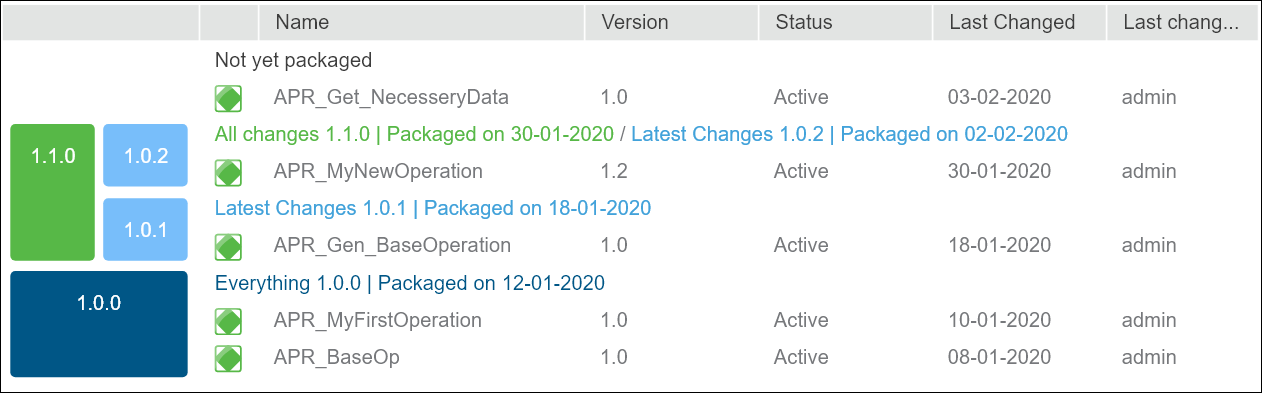
After choosing a package generation type, the Package Wizard window appears.
The first step presents the package content (items that will be included in the generated package) that differs depending on the chosen generation option. You can generate:
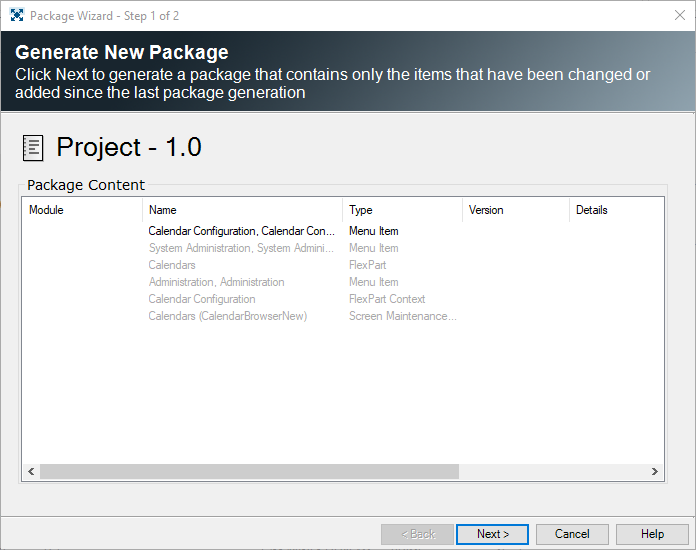
If no items were changed since last generation, or if no package was previously generated, an error message appears:
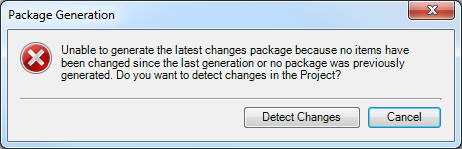
To learn which items were modified or added since last generation select Detect Changes by right-clicking the Project from the Console Tree. If a description of column or table was changed in the database, it will not be detected by as a change due to SQL limitations.
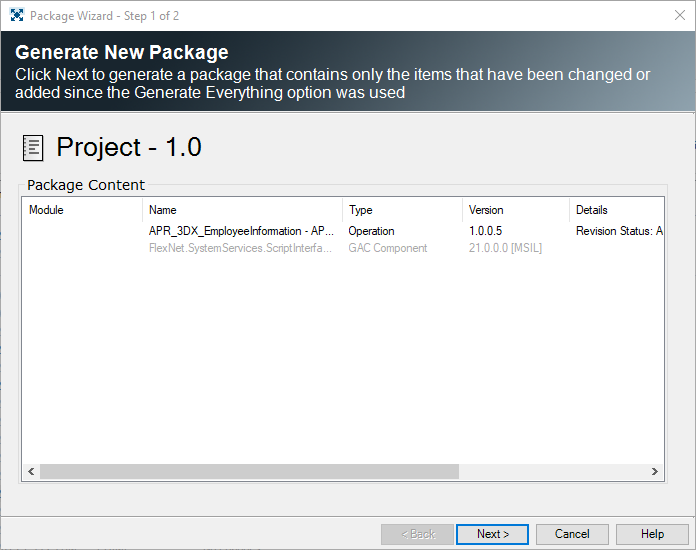
If no items were changed or added since the Generate Everything option was used, an error message appears:
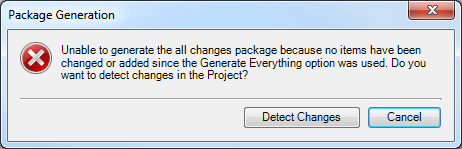
To learn which items were modified or added since last generation select Detect Changes from the right-click menu in Contents tab of Project View Pane. If description of column or table was changed in the database it will not be detected by as a change due to SQL limitations.
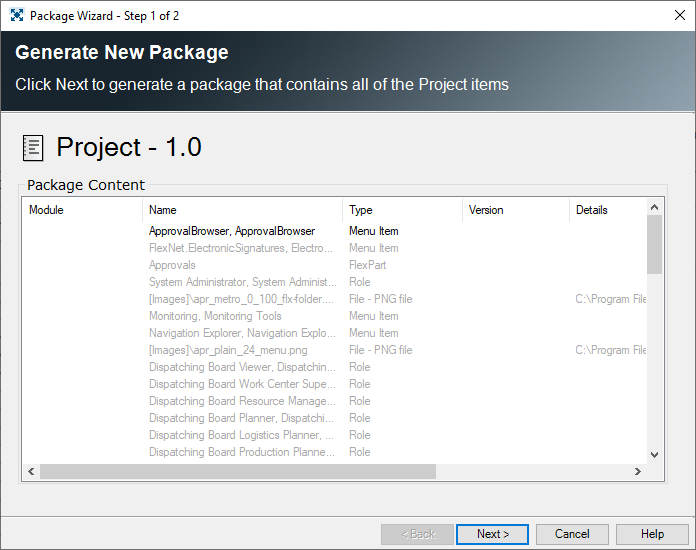
If there are items in statuses Missing, Cancelled, In Design, Ignored then the package cannot be generated and an error message will appear:
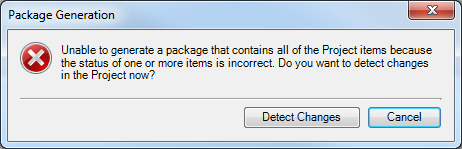
To learn which items were modified or added since last generation select Detect Changes by right-clicking the Project from the Console Tree. If a description of column or table was changed in the database, it will not be detected by as a change due to SQL limitations.
If a package contains items in statuses Missing, In Design, the package cannot be generated. If the issue is related with Project definition mismatch, using the Synchronize PB Project command may be helpful.
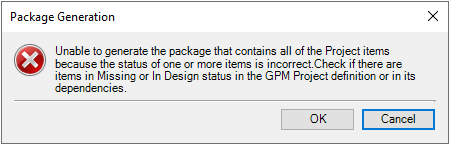
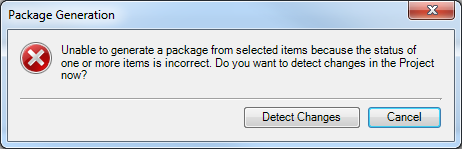
To learn which items were modified or added since last generation select Detect Changes by right-clicking the Project from the Console Tree. If a description of column or table was changed in the database, it will not be detected by as a change due to SQL limitations.
If a package contains items in statuses Missing, In Design, the package cannot be generated. If the issue is related with Project definition mismatch, using the Synchronize PB Project command may be helpful.
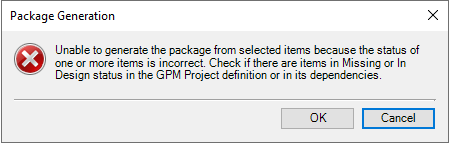
In the second Wizard's Step that is common for all methods you can:

The Include Project Definition in the package check box adds information about a package (including Project contents' information). If selected, the exported and deployed Project can be edited on the destination server.
To automatically skip entities that are in the Design in Progress or Development in Progress status when generating a GPM package, use the AllowGeneratePackageWithInDesignDevelopmentStatus key (for details, see Central Configuration Documentation).
After generation, a package is placed in the Package Repository (Generated node) and is also visible in the Generated Packages tab. For details on process of package generation, see How to generate a Package.