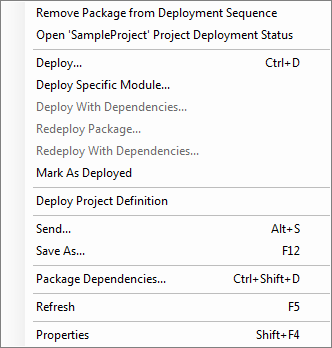| Command |
Description |
| Remove Package from
Deployment Sequence
|
Removes the Package from the deployment sequence.
This Package will not be deployed. This function should
be used with care, as deleting dependent Packages may
lead to unexpected results. |
| Open 'Name_of_Project'
Project Deployment Sequence
|
Opens the deployment sequence of the selected Package.
Enables checking for "subdependencies", i.e. the dependencies
of the dependent Packages. For example, Package B which
is a dependency of Package A may have its own dependent
Package C. This means that this Package will be also be
deployed. |
| Deploy...
|
Displays the Deployment Options Window to complete the deployment procedure. |
| Deploy Specific Module...
|
Displays a window where you can select which Modules
from the Package you wish to deploy. This option is only
available for Packages generated from PB Projects. |
| Deploy With Dependencies...
|
Same as above, but all Packages that are defined as
dependencies for the selected Package will also be deployed. This option is not available for Packages generated from
PB Projects. |
| Redeploy Package...
|
Deploys the Package again.
|
| Redeploy With Dependencies...
|
Deploys a Package again along with all of the Packages defined as its dependencies. This option is not available for
Packages generated from PB Projects. |
| Mark As Deployed
|
The status of the selected Package that has not been
deployed is changed to "Deployed manually" and it
is treated as if it has been deployed. Normally, when
a Package has another Package defined as a dependency,
the dependent Package is deployed along with the first Package. This can be prevented by using
"Mark As Deployed", which will cause the dependent Package
not to be deployed. |
| Deploy Project Definition
|
Deploys Project content from the Package containing
the Project definition. Only available if a Package
has been generated with a Project Definition. See Generating
a Package. |
| Send...
|
Starts the Package Wizard
to guide you through the sending process. |
| Save As...
|
Starts the Package Wizard
to guide you through the saving process. |
| Package Dependencies...
|
Opens the Package Dependencies window. To learn more,
see Package
Dependencies. |
| Refresh
|
Refreshes the contents of the View Pane. |
| Properties
|
Opens the Package
Properties Window where you can view the properties
and contents of the selected Package. This is also the default behavior
when double-clicking a Package. |