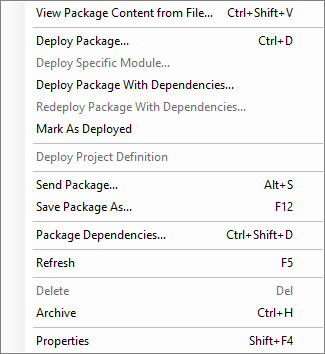
| Command | Description |
| View Package Content from File... | Displays contents of a package (after enabling to locate a Package file) without the necessity to first load it. This facilitates the load Package process as it is sometimes difficult to identify the desired Package only by its name. |
| Cancel | Puts the package into the Cancelled status. It will not be deployed. |
| Deploy Package… |
Displays Deployment Options Editor Window to complete deployment procedure (see Deployment Options). |
| Deploy Specific Module... |
Allows you to choose which Modules to deploy (see Package Repository Right-Click Menu). |
| Deploy Package With Dependencies... | Displays Deployment Options Editor Window to complete deployment procedure (all packages that are defined as dependencies for the selected package will also be deployed). |
| Redeploy Package With Dependencies… | Deploys the package again along with all packages that are defined as dependencies |
| Send Package… | Starts Package Wizard to guide you through the send process. |
| Save Package As… | Starts Package Wizard to guide you through the save process. |
| Package Dependencies… | Opens Package Dependencies window. |
| Refresh | Updates the list of Package Actions displayed in the View Pane. |
| Delete | Deletes the package(s) related to selected Package Action(s). |
| Archive | Archives package(s) related to selected Package Action(s). To see archived packages, check appropriate option in Generated Packages Tab. |
| Abort | Aborts the selected action. Please note that only actions awaiting execution can be aborted; actions being processed cannot be terminated. |
| Properties | Displays Package Action Properties Window to allow view of its properties and contents. This is the default action assigned to Package Actions (it is launched when a Package Action is double-clicked). |