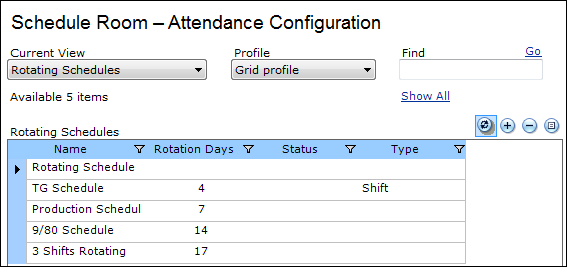
Rotating Schedule definitions are optional and are not required to use Time Manager.
Earn Codes must be configured prior to configuring Rotating Schedules (for more information, refer to Earn Codes).
Work Shifts and Work Periods must also be configured prior to configuring Rotating Schedules (for more information, refer to Work Shifts and Work Periods).
Rotating Schedules are repeating shift patterns. They may take the form of patterns such as the following:
For more information, refer to Alternate Work Week.
The Rotating Schedules file room provides a view of all the Rotating Schedules available by Facility in the system. Rotating Schedules are user-definable and the grid is personalizable through the DELMIA Apriso personalization framework. For details on personalization, refer to the Portal Implementation Guide.
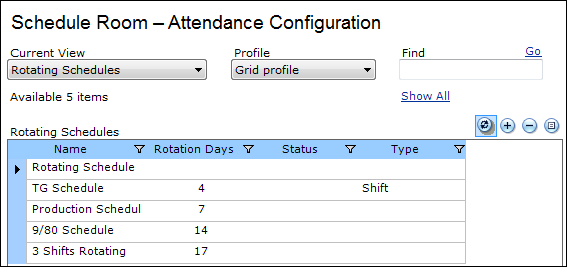
To view the Rotating
Schedule Properties, double-click a Rotating Schedule or select one
and click ![]() (Properties).
(Properties).
To add a new Rotating Schedule:
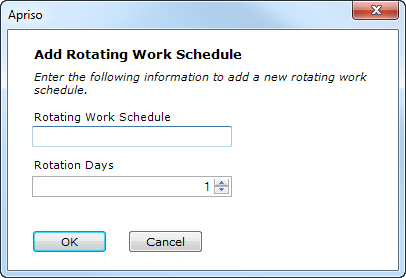
To delete a Rotating Schedule, click ![]() (Delete) (you will be asked for confirmation prior to deleting).
(Delete) (you will be asked for confirmation prior to deleting).
The entity will not be removed if it is being referenced elsewhere in the application.
The Rotating Schedule Properties screen enables viewing and modifying the attributes of the entity:
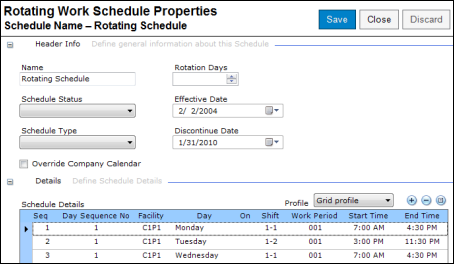
The header of the properties screen contains the following buttons:
| Attribute | Description |
| Name | The name of the Rotating Schedule. |
| Rotation Days | The number of days in the Rotating Schedule. |
| Schedule Status | The available Schedule Statuses are:
|
| Schedule Type | The available Schedule Types are:
|
| Effective Date | The date from which the Rotating Schedule is effective. |
| Discontinue Date | The date at which the Rotating Schedule is discontinued. |
| Override Company Calendar | <Feature not implemented> |
| Attribute | Description |
| Seq | The Sequence number is the number of days from the Effective Date for this pattern row. Day 1 is the Effective Date. |
| Day Sequence No | When there are more shifts in a day, you may define Day Sequence Numbers. This flag is used by several key performance indicators, but it has no business logic relating to Time Manager. Time Manager will always use day Sequences of 1. |
| Facility | The Facility to which the Rotating Schedule is linked. |
| Day | The day of the week that the Day Sequence No will fall on in the first rotation. This column is displayed for informational purposes only. |
| On / Off | Specifies this day as a normal work day or an off day. A normal work week would have five working days and two off days. The off days may have different default schedule hours in the event an employee works when they are not scheduled. |
| Shift | The shift for this row and Seq. |
| Work Period | The Work Period for this row and Seq. |
| Start Time | The start time retrieved from the Work Period for this row. |
| End Time | The end time retrieved from the Work Period for this row. |
To see the Rotating
Work Schedule Details, double-click a Rotating Work Schedule Detail
or select one and click ![]() (Properties).
(Properties).
To add a new Rotating Schedule Detail:
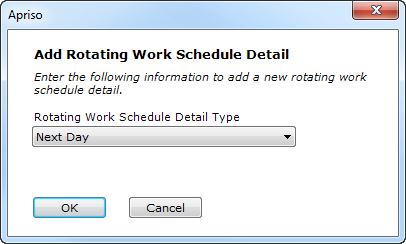
To delete a Rotating Work Schedule detail, select
![]() (Delete) (you will be asked for confirmation
prior to deleting).
(Delete) (you will be asked for confirmation
prior to deleting).
The entity will not be removed if it is being referenced elsewhere in the application.
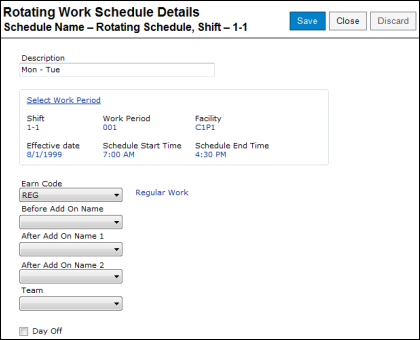
You can define the following information for the Rotating Work Schedule Detail:
| Attribute | Description |
| Description | The description of the entity. |
| Select Work Period | The link to select the Work Shift and Work Period to be used for this Rotation Day. |
| Earn Code | The Earn Code linked to this Rotation Day. |
| Before Add On Name | This attribute is carried to the attendance record indicating a Work Add On before Overtime. An example would be to add $1 per Regular hour to the pay (calculated external to Time Manager). |
| After Add On Name 1 | This attribute is carried to the attendance record indicating a Work Add On after Overtime. An example would be to add $2 per Overtime hour to the pay (calculated external to Time Manager). |
| After Add On Name 2 | This attribute is carried to the attendance record indicating a Work Add On after Overtime. An example would be to add $2 per Overtime hour to the pay (calculated external to Time Manager). |
| Team | <Feature not implemented> |
| Day Off | Indicates that this is a work day or a day off. |