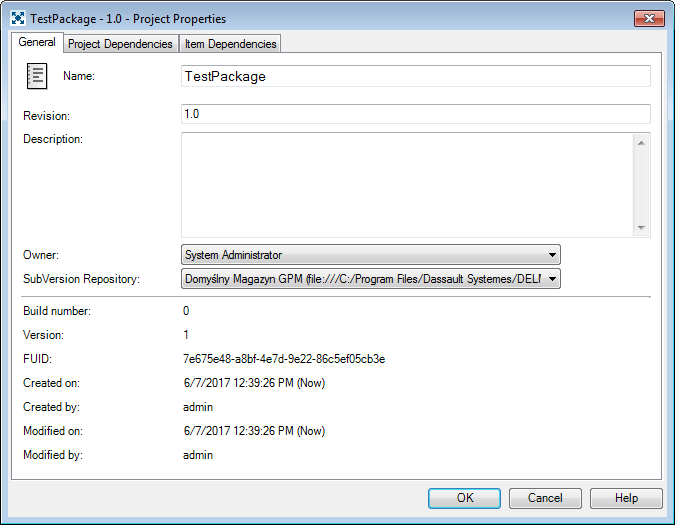
The Project Properties Window consists of the following tabs:
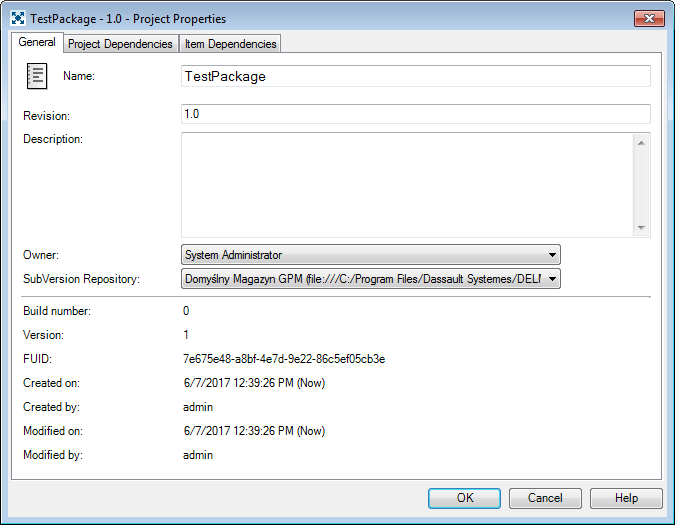
This tab gathers all the Project properties. Here, you can add a description, change the owner of the Project, and define the SubVersion Repository for the Project.
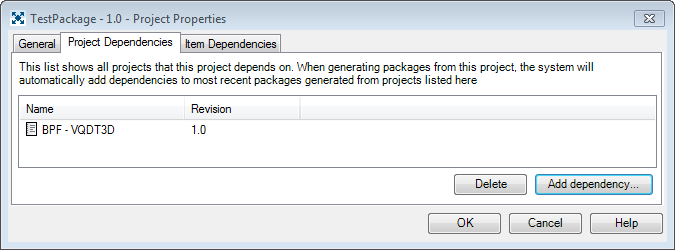
In this tab, you can add and delete dependent Projects. When a Package is generated from a Project with added dependencies, the Package will have the most recently generated Package from its dependent Project(s) defined as a dependency (which means that they will be deployed before this Package is deployed – see Deployment Status Tab). To add a dependency, click Add Dependency…. A window will appear allowing you to select dependent Projects. To delete a dependency, select it, and click Delete.
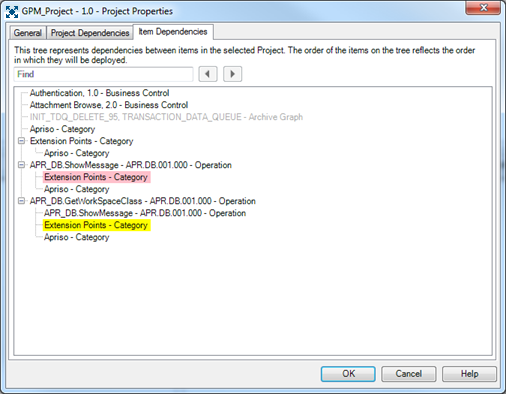
After adding a custom dependency, close and re-open the dialog window to refresh the order of the dependencies.
This tab shows the order in which the items in the Project will be deployed. It also contains a simple two-level tree illustrating dependencies between individual items. Each first-level element, when expanded, shows a flat list of sub-elements it depends on. You can add a custom dependency by right-clicking the first-level element and selecting Add Custom Dependency (a list of available sub-items then displayed). This will force the system to consider the new dependency and adjust the import sequence displayed in the Contents tab (you may need to refresh the list using the Show Import Sequence button after any changes). On the tree, manually-added (custom) elements are marked in pink. They can be removed from custom dependencies using the Remove Custom Dependency command. Custom dependencies shown under different elements than they were added to are marked in yellow and cannot be removed from this level.
You can also view a full dependencies tree structure for the selected item using the View Dependencies command.
If there are cyclic dependencies between items in the Project, an additional drop-down appears where you can select a cycle which is then visible in the box below the tree.
You can use the search box at the top to find specific items in tree.
When you move an item to an In-Project Folder, all items that this item is dependent on will also be moved to that folder. If more than one item is dependent on a particular entity, the entity will not be moved to the same folder unless all items that are dependent on it are also moved.