- The Monitored Server
Properties window appears.
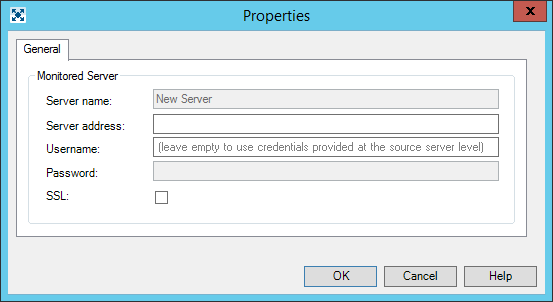
Field Description Server name The DELMIA Apriso Global Process Manager Server Name retrieved from the server upon a successful connection. Server address Address of the DELMIA Apriso Global Process Manager server. Can be a server name or an IP address. This field is required. Username Credentials for logging in on the server. Password Credentials for logging in on the server. SSL This option must be checked if the IIS server, on which DELMIA Apriso is installed, is configured to use SSL encryption. - Fill the configuration data for a server.
- Click OK to add a monitored server.
If selected server is not monitored by other Primary server, the value Is Monitored column in All Landscape Environments tab will change to true. In other case it is not possible to add this server to Monitored Environments.