 (Properties) on the Advanced
Determination Designer screen.
(Properties) on the Advanced
Determination Designer screen.Click  (Properties) on the Advanced
Determination Designer screen.
(Properties) on the Advanced
Determination Designer screen.
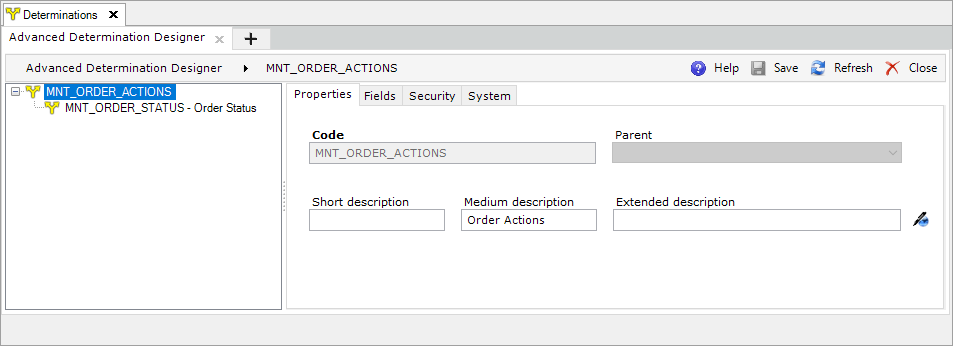
The Advanced Determination Explorer displays the structure in which the selected Advanced Determination exists. Select another Advanced Determination in this structure to view its properties.
| Field | Description |
| Code | The unique code for the Advanced Determination. This field can not have more than 25 characters. |
| Parent | The parent of the Advanced Determination. This field can not be edited once the Advanced Determination is created. An Advanced Determination can not be assigned as a parent if it is in an Active status. |
| Short/Medium/Extended description | The description of the Advanced Determination. |
| Click to add, edit, and remove languages for the description fields. |
An Advanced Determination's properties can not be edited if it has at least one revision in an Active status.
Fields represent columns in the Determination structure.
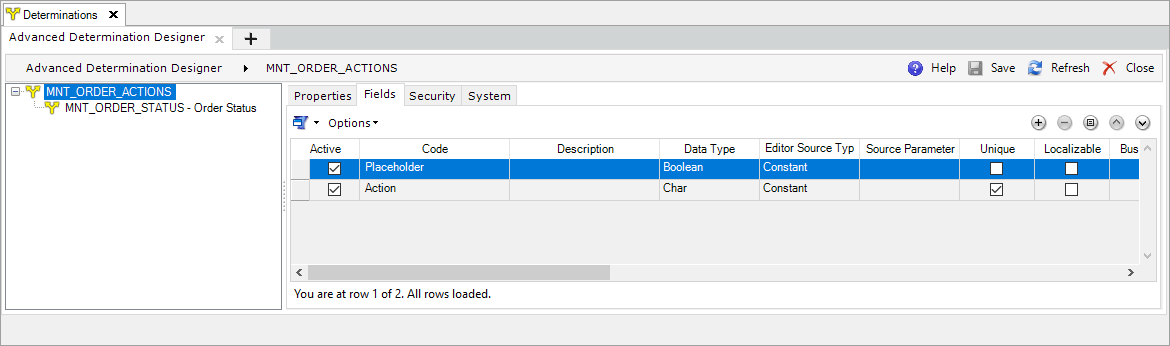
The following actions are available:
| Icon | Description |

|
Adds a new Advanced Determination Field. Fields can not be added to an Advanced Determination in an Active status. |

|
Deletes an Advanced Determination Field. Fields can not be deleted from an Advanced Determination in an Active status. |

|
Edits the properties of the selected Advanced Determination Field (see Advanced Determination Designer Field Properties). |

|
Moves the selected Advanced Determination Field up in the sequence. This can also be done using drag-and-drop. Fields can not be moved on an Advanced Determination in an Active status. |

|
Moves the selected Advanced Determination Field down in the sequence. This can also be done using drag-and-drop. Fields can not be moved on an Advanced Determination in an Active status. |
Click  and choose one of these options:
and choose one of these options:
 (Search) - opens a search filter to find words in all columns
(Search) - opens a search filter to find words in all columns (Advanced Filter) - to create a new filter
(Advanced Filter) - to create a new filter
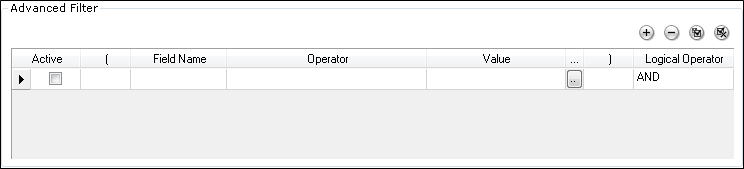
| Icon | Description |
|
|
Adds a line to the filter. |
|
|
Removes the selected line. |
|
|
Activates the filter. |
|
|
Deactivates the filter. |
 (Search) - opens a search filter to find words in all columns
(Search) - opens a search filter to find words in all columns

| Icon | Description |
|
|
Finds previous. |
|
|
Finds next. |
This tab allows the linking of roles to specific Advanced Determinations. A user will only see Advanced Determinations linked to his or her role.
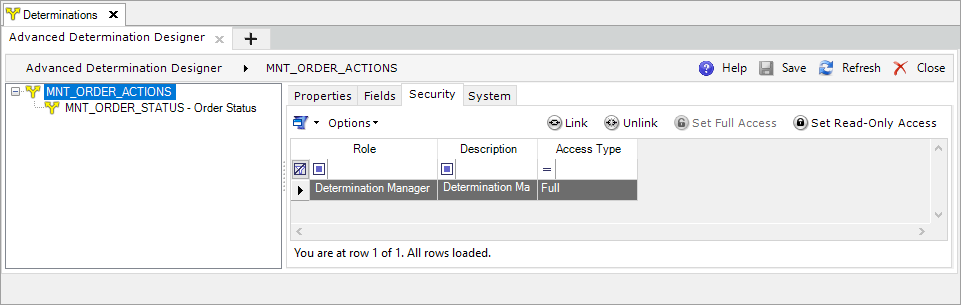
The icons on the Security tab represent the following actions:
| Icon | Description |
 Link Link
|
Opens a list of roles that can be linked to the Advanced Determination. This list can be modified by adding, removing, and editing roles. Select a role to link it to the Advanced Determination. |
 Unlink Unlink
|
Unlink the selected role from the Advanced Determination. |
 Set Full Access Set Full Access
|
Sets the role's access type to Full, which allows the user to view, edit, add, and remove values. |
 Set Read-Only Access Set Read-Only Access
|
Sets the role's access type to Read-Only, which only allows the user to view values. |

| Field | Description |
| Last Update On | The date and time of the latest modifications. |
| Last Updated By | The unique ID of the user who performed the latest modifications. |
| Created On | The date and time when the entity was created in the database. |
| Created By | The unique ID of the user who created the entity. |