 button in the dashboard title area and choose the required action.
button in the dashboard title area and choose the required action.The Dashboard Builder allows you to export an entire dashboard or individual dashboard items. You can export the dashboard/dashboard items to PDF and Image formats; additionally, you can export dashboard item's data to Excel/CSV.
To export the entire dashboard, click the  button in the dashboard title area and choose the required action.
button in the dashboard title area and choose the required action.
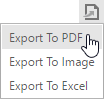
Invokes a corresponding dialog that allows you to export a dashboard to a PDF file with specific options. The following options are available:
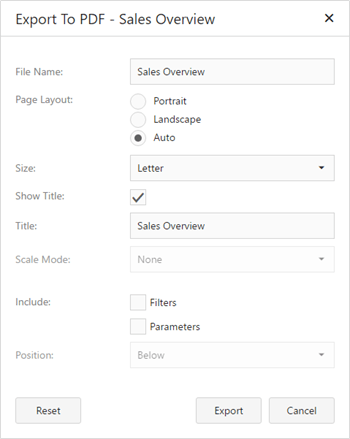
Scale Mode - Specifies the mode for scaling when exporting a dashboard.
Note that this option is in effect when Page Layout is set to value different from Auto.
Invokes a corresponding dialog that allows you to export a dashboard to image of the specified format. The following options are available:
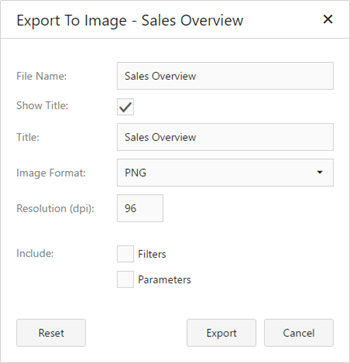
Invokes a corresponding dialog that allows you to export dashboard's data to the Excel file. The following options are available:
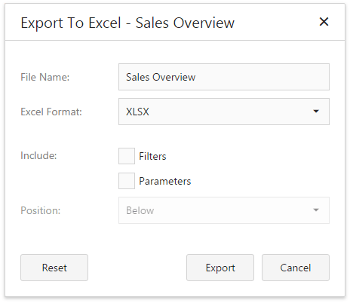
Specify the required options in the dialog and click the Export button to export the dashboard. To reset the changes to the default values, click the Reset button.
If you export the entire dashboard, its current state is preserved (e.g., the dashboard layout, the scroll position of individual dashboard items and selections within master filter items).
To export a dashboard item, click the  button in the dashboard item caption area and choose the required action.
button in the dashboard item caption area and choose the required action.
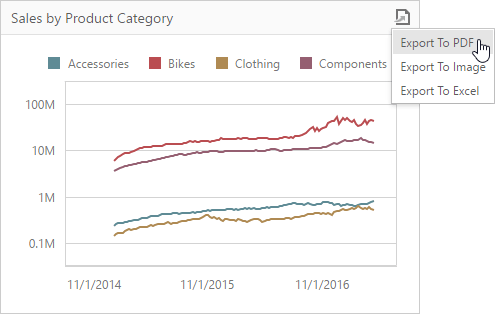
When an individual dashboard item is printed, the entire item's content is reflected in the printed document regardless of the item's current scroll position.