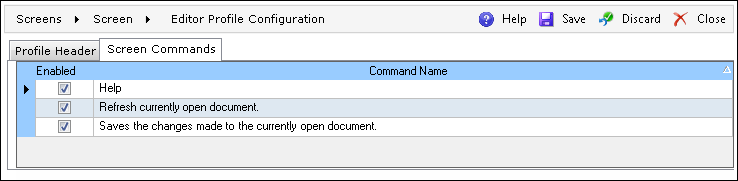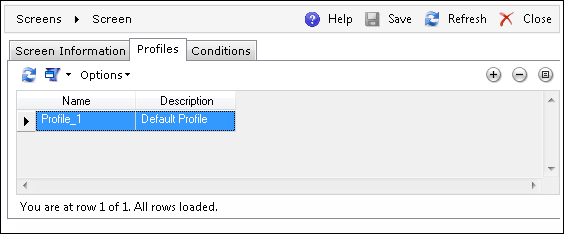
This tab is used for configuring the screen's security profile, which includes configuring the screen's columns, commands, and filters. Creating a security profile is different from a system or user profile in that it can only be configured by an Administrator with Screen Maintenance access, and all the users can see it as a predefined, non-editable profile. For information on system and user profiles, refer to Browser Personalization.
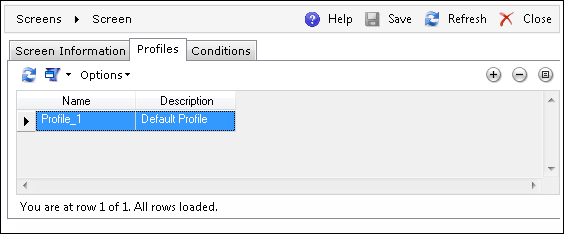
In order to configure a new profile, click  (Add)
on the tab's action toolbar, and the options described below will be displayed.
(Add)
on the tab's action toolbar, and the options described below will be displayed.
This tab specifies the Profile Name and the Profile Description.
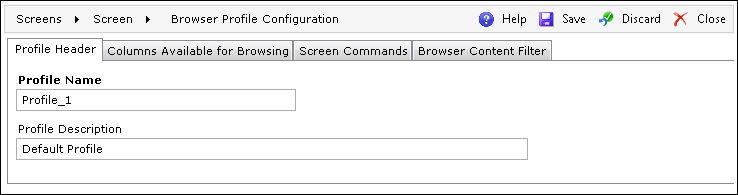
This tab enables selecting the desired columns to be included on the screen simply by transferring them from All Columns to Available Columns.
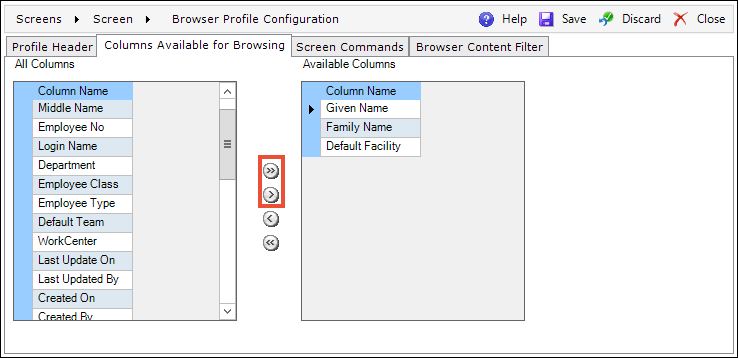
This tab allows the user to decide which commands should be available for use on the screen by selecting the proper check boxes (in the Enabledcolumn) next to the desired commands (in the Command Name column).
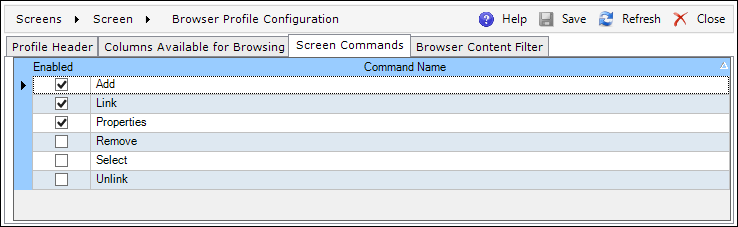
This tab enables defining a custom filter for the records that are to be displayed on the screen.
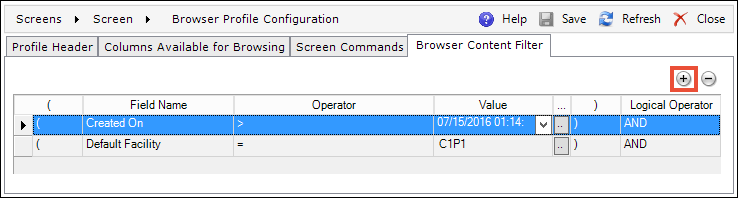
This tab specifies the Profiles Name and the Profile Description.
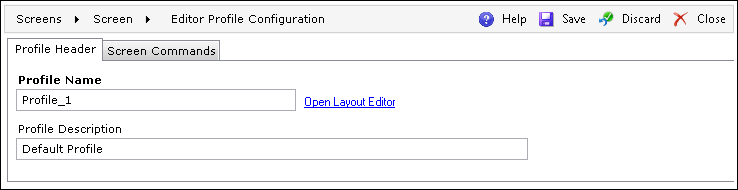
The Screen layout editor can be opened by clicking the Open Layout Editor link next to the Profile Name field on the Profile Header tab. This editor makes it possible to select a screen element, provide its desired configuration in the Control properties section, and preview the effect in the Screen Preview section.

On this tab, the user can decide which commands should be available for use on the screen by selecting the proper check boxes (in the Enabled column) next to the desired commands (in the Command Name column).