 (Export/Import)
in the relevant M&M screen.
(Export/Import)
in the relevant M&M screen.Import of data from an Excel file into DELMIA Apriso is possible only with the use of a previously generated template or file with data. The import procedure is the same for both.
Make sure that the Excel file you are going to import is not used by any other program.
To start the import procedure, click  (Export/Import)
in the relevant M&M screen.
(Export/Import)
in the relevant M&M screen.
Once the Export/Import window opens, select one of the two available import options for duplicate records:
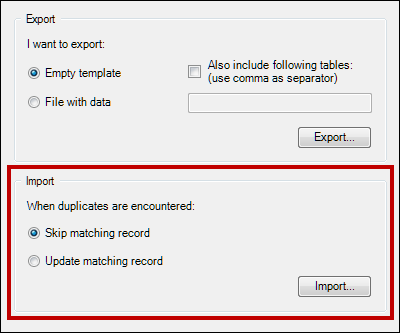
Matching records are determined based on primary key column (e.g., ID) or a compound key. If an imported record does not have a key, a new record will be created.
Once you press Import..., the Open dialog box opens, letting you choose the file from which the data will be imported. Select the file you wish to import data from, and press Open.
Once the import completes, the Excel Import Summary dialog box is displayed:

You can close the window, or press Save Import Results... to save an Excel file with a report containing details of the import process.
After saving the file, a confirmation message is displayed that provides options to open the saved file or the folder to which the file was saved.
To see the import results in the M&M screen, press  (Refresh) on the actual
M&M screen.
(Refresh) on the actual
M&M screen.
The Import Summary Excel file has a similar structure to that of the template or file with data. It includes an additional Import_Summary sheet containing a table with information on the number of records that were imported and skipped:
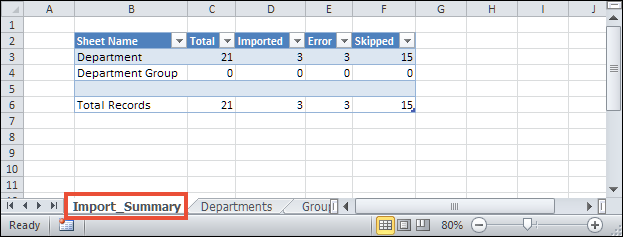
The information provided in the Import_Summary columns should be interpreted in the following way:
Each of the remaining sheets includes an additional Import Summary column, which contains details of the import process for each record:

The import process can be extended to call a Standard Operation for each imported workbook sheet. All successfully added or updated records are used as Inputs for the Operation. The Operation is called sequentially for each record.
The formatting of all Inputs is modified by removing all spaces, periods, and brackets and replacing them with underscores.
To configure the Operations that will be invoked during import, navigate to the Determinations maintenance screen and open the APR_MASS_DATA_IMPORT Determination:
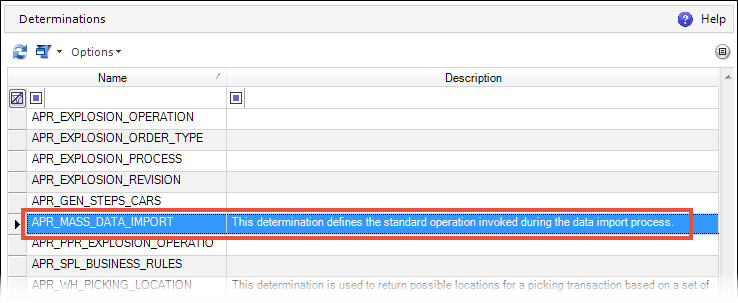
The following values can be configured in the Determination:
| Value | Description |
| Name of the entity after which the external operation will be called | Used to specify the import context for the Determination:
|
| Name of the imported table | The name of the table in the Excel workbook for which the Standard
Operation will be invoked.
This value is not the name of the workbook sheet visible in the bottom. Table Name can be viewed in the Design section of the ribbon in MS Excel. |
| Operation Name | The name of the Standard Operation invoked. |
| Valid From/Valid To | The period during which the Determination is valid. |
When two or more Standard Operations are configured for the same table in the Excel workbook, the screen on which the import procedure is initiated will determine which Operation to invoke. Even if (none) is the first setting in the sequence, the Determination will first check if the import was initiated on a screen that was defined later in the sequence and then call the Standard Operation accordingly.

For more information on Determinations, refer to the Determinations Help.