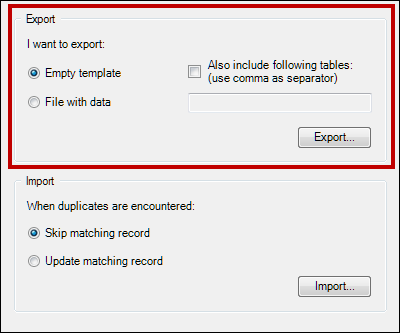
There are two export options available in the Export/Import window:
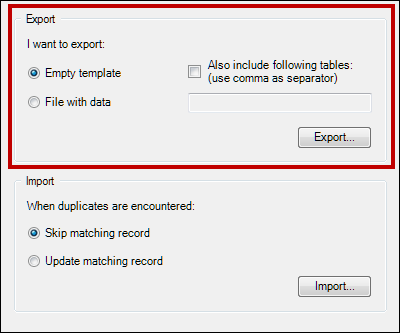
After selecting the export option, an Excel XLSX file will be generated that contains a template of the database tables (for the Empty template option) or up-to-date data from the database tables (for the File with data option) that can be edited in the given M&M screen.
It is possible to expand the exported file with custom tables. To do this, check the Also include following tables option and enter the names of the custom tables (as they appear in the database and separated by commas) in the text box:
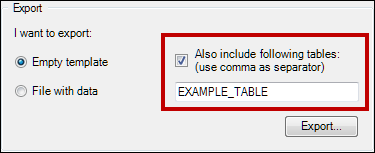
The exported template or the file with data mirrors the structure of the tables in the database. It also includes dictionary tables, which are hidden by default.
The template can be filled with data to be imported into Apriso. The file with data can be edited to update the existing data as well as insert new records.
When you press Export..., the Save as dialog box opens, which enables choosing the location where the file will be saved and changing the name of the file.
The default file naming schema is as follows: M&MScreenName_Template_DD_MM_YYYY_HH_MM_SS_AA.xlsx for the template, and M&MScreenName_Data_DD_MM_YYYY_HH_MM_SS_AA.xlsxfor the file with data.
If the specified custom table does not exist in the database, its name was misspelled, or it is included in the Table Blocklist, this message will be displayed:
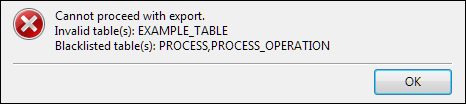
You will be taken back to the Export/Import window once the message is dismissed.
After a successful export, a confirmation message is displayed that provides options to open the exported file or the folder to which the file was exported.