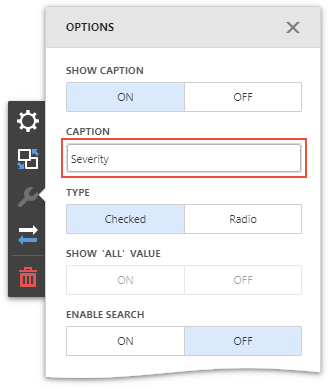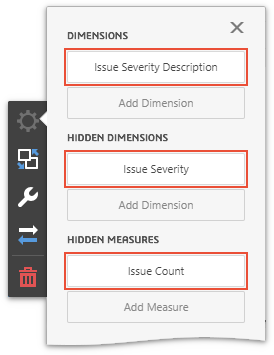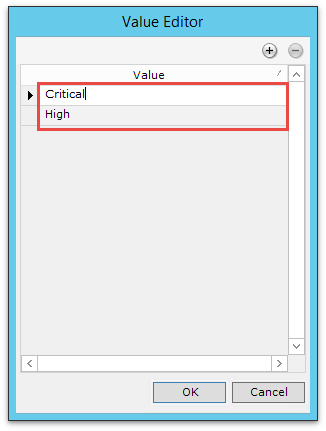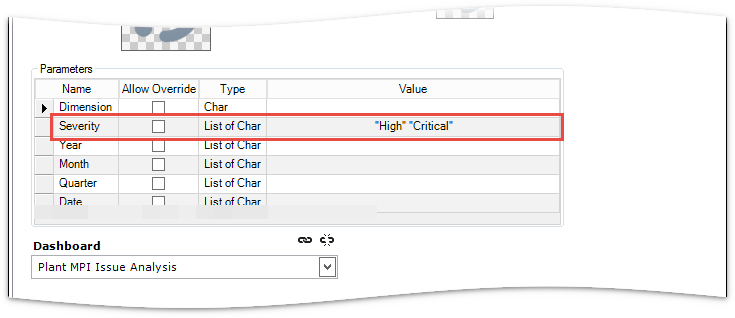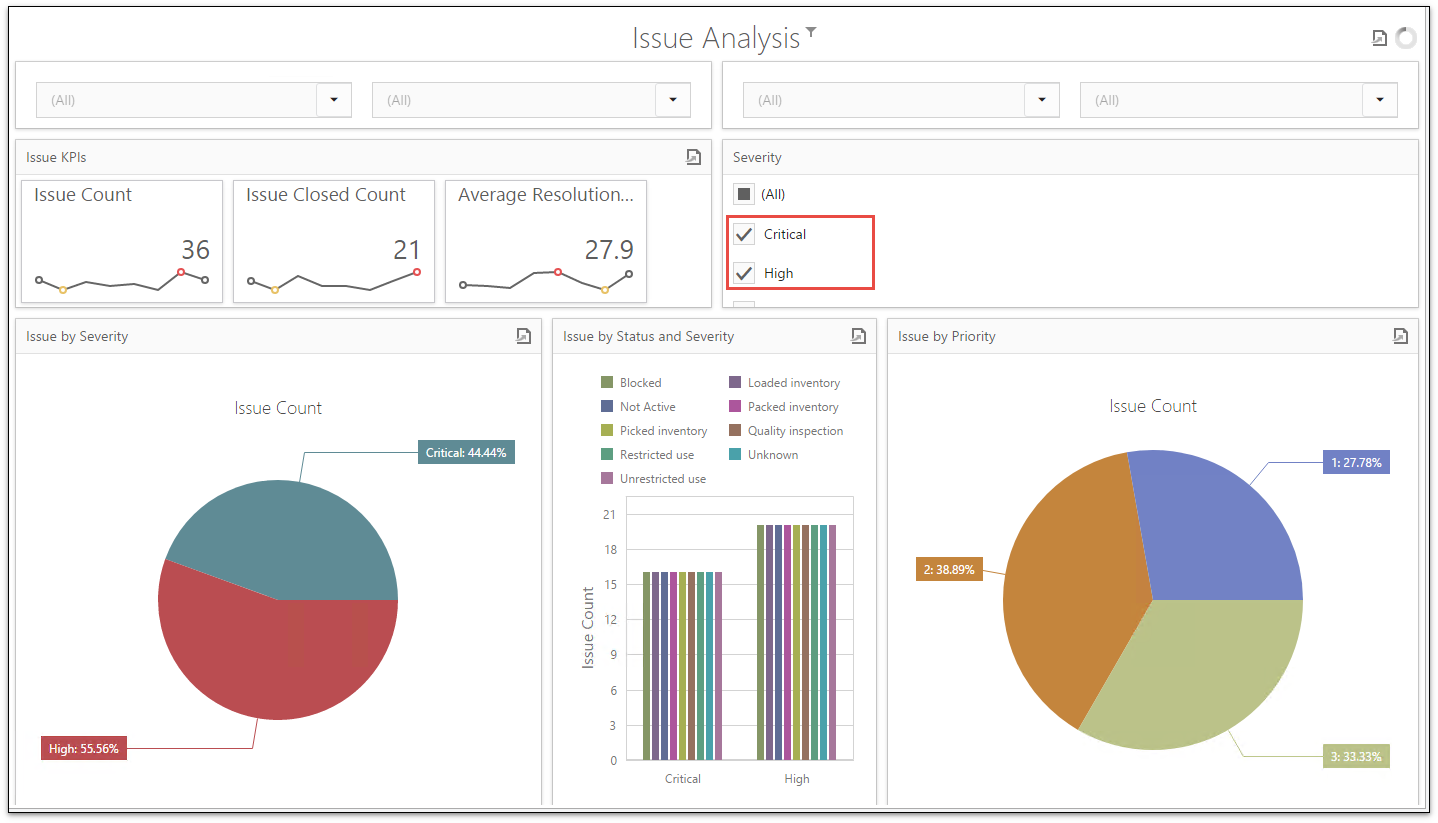Defining Parameter Values in FlexPart Configuration
Overview
Filter elements and parameters in a dashboard will show up as FlexPart inputs in the FlexPart Configuration screen in DELMIA Apriso Desktop Client.
You can populate the default values for each input and/or enable input value override.
When a FlexPart with Dashboard is opened, the input values will be passed to the dashboard and all filters and parameters will be applied automatically.
If Allow Override option is turned on for an input, it will be possible to pass Process Builder values into the dashboard filters on the fly by using FlexPart Business Control.
Limitations
Due to dashboard configuration limitations, it is not possible to pass the data type of filter elements and parameters to DELMIA Apriso Desktop Client. Hence, all inputs are treated as strings. It is therefore necessary to ensure that the values provided in the FlexPart Configuration screen are in the correct format.
Filter Elements
There are specific usage limitations for each Filter Element type, which you have to remember about when providing parameter values in FlexPart Configuration screen.
Combo Box
- If the Combo Box type is set to Standard, then the FlexPart parameter input will be a "Char" and will accept only one value at a time.
- If the Combo Box type is set to Checked, then the FlexPart parameter input will be a "List of Char" and will accept multiple values at a time.
List Box
- If the List Box type is set to Radio, then the FlexPart parameter input will be a "Char" and will accept only one value at a time.
- If the List Box type is set to Checked, then the FlexPart parameter input will be a "List of Char" and will accept multiple values at a time.
Tree View
When using the Tree View Filter Element, you can provide the entire Dimension hierarchy as FlexPart parameter value. e.g. "FacilityName1, WorkCenterName1, ResourceName1".
You have to provide the value of each level of the hierarchy that you would like to filter to, in correct order, and comma separated.
If you prefer to filter to a hierarchy level that is not the last one, e.g. the WorkCenter from the example above, you can provide an input value with only two hierarchy levels, e.g. "FacilityName1, WorkCenterName1".
Filtering to a certain "parent" level of a hierarchy will also filter all children of that node.
Dashboard Configuration
There are no special steps necessary to enable filter and parameter inputs in FlexPart Configuration, other than adding them to the dashboard.
In the example scenario below, a filter element is added to the MPI Lite Issue Analysis dashboard, in order to display data for a subset of Severity values:
- Open or the MPI Lite Issue Analysis dashboard in Dashboard Builder.
- Add a List Box filter element to the dashboard.
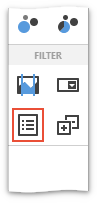
When a filter element is added to a dashboard, its default name will refer to the type of element, i.e. Combo Box, List Box, Tree View. It is therefore a good practice to rename the filter element, so that you know which filter input you are providing when configuring the FlexPart.
To rename a filter element:
- Select the filter element and click Options
 in the Dashboard Item Menu.
in the Dashboard Item Menu. - Change the Caption for the filter element (For this sample scenario, change the name to Severity).
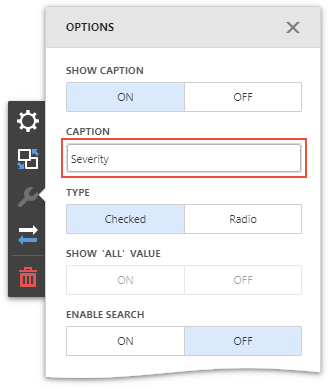
-
Invoke the filter element's Bindings menu to open binding settings.
- Select Issue Severity Description in the Dimensions section, and Issue Severity in the Hidden Dimensions section, and Issue Count in the Hidden Measures section to the Data Items and Hidden Data Items fields as shown below:
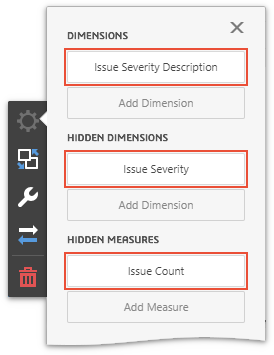
-
Take notice of the Severity filter values in the filter list box and save the changes.
FlexPart Configuration
Follow the steps below to configure values for the Severity filter added to the MPI Lite Issue Analysis dashboard in the previous section.
- Open the FlexPart Configuration M&M screen in DELMIA Apriso Desktop Client.
- Create a new FlexPart.
- In the General tab of the FlexPart Editor set its type to Dashboard and link the MPI Lite Issue Analysis Dashboard with the filter element you added in the previous steps.
- In the Parameters grid, select Severity and open Value Editor by clicking

- In the Value Editor, add the values with which you wish to filter the dashboard.
In this example, the Critical and High Severity values are used.
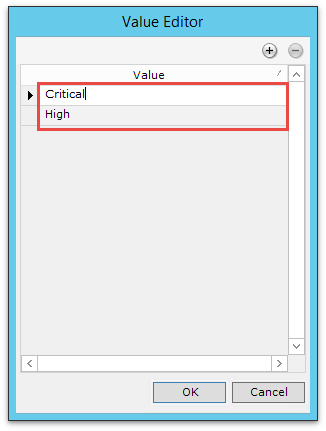
- The values added will appear in the Parameters grid.
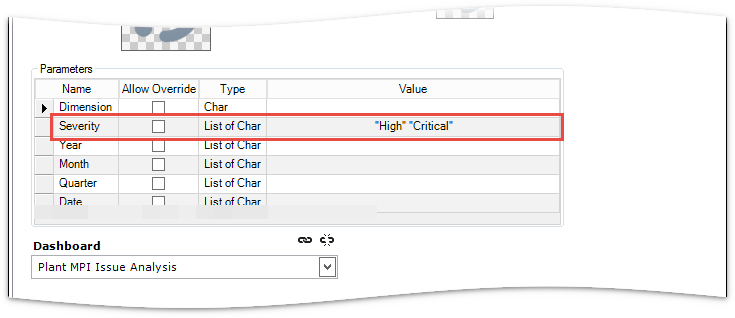
- Navigate to the Security tab, and assign the required Roles.
- Save the changes.
When you open the newly created FlexPart, the MPI Lite Issue Analysis dashboard will display data filtered for the two configured Severities.
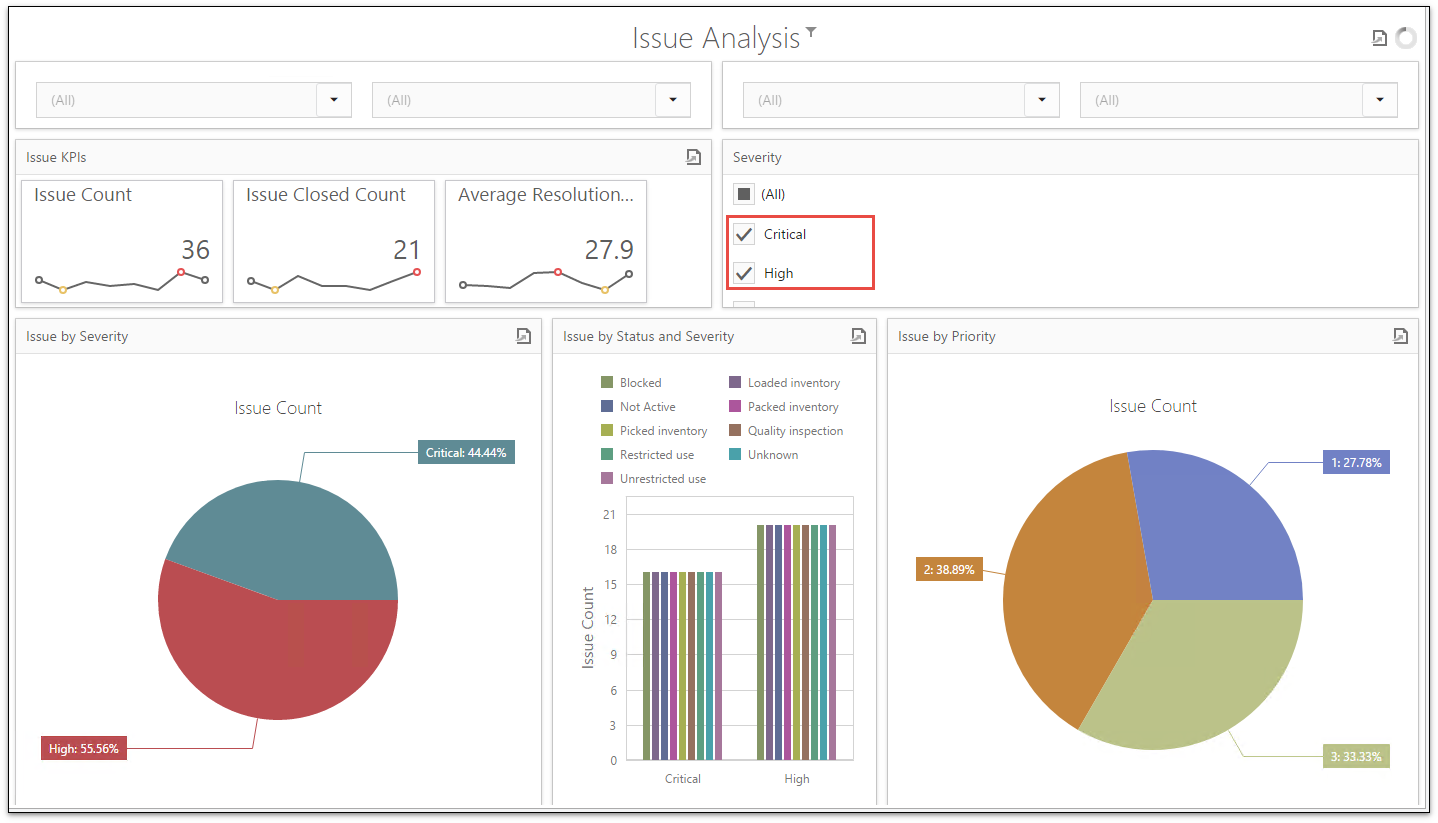
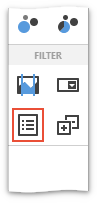
 in the Dashboard Item Menu.
in the Dashboard Item Menu.