In the Parameter List, click the Add New Parameter button. The following settings will be displayed for the created parameter.
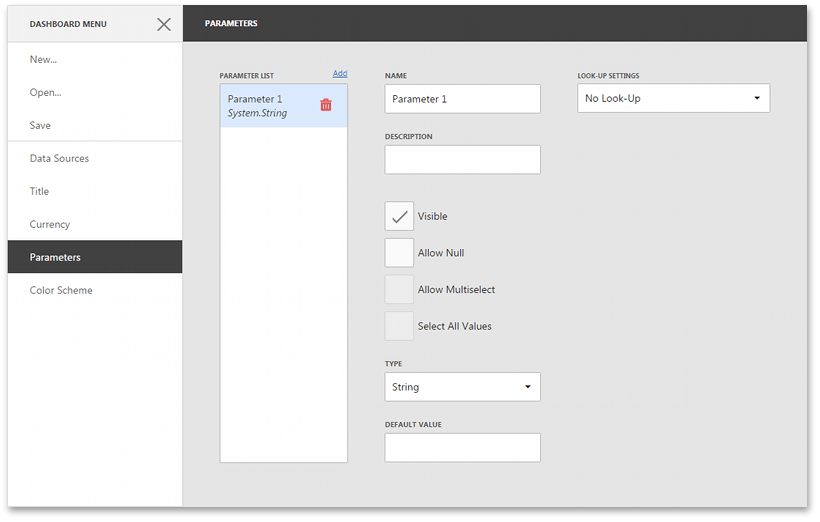
Specify the following parameter's settings.
- Name - Specifies the parameter name.
-
Description - Specifies the parameter's description.
The parameter's description is the value displayed in the Parameter Name column of the Dashboard Parameters dialog.
- Visible - Specifies whether or not the parameter is visible in the Dashboard Parameters dialog.
- Allow Null - Specifies whether or a not null value can be passed as a parameter value.
- Allow Multiselect - Specifies whether or not multi-selection is enabled for the current parameter.
- Select All Values - Specifies whether or not all parameter values should be selected in the initial state. Note that this option is in effect when Allow Multiselect is set to true.
- Type - Specifies the parameter type.
- Default Value - Specifies the default parameter’s value.
- Look-Up Settings - Specifies the parameter's look-up editor settings. To learn more, see the next step.
- No Look-Up - Allows you to specify the required parameter value manually in the Dashboard Parameters dialog.
- Static List - Allows you to select a parameter value defined in a static list. To add predefined parameter values, use the + button.
- Dynamic List -
Allows you to select a parameter value defined in a data source. To provide access to data source values, specify the following options.
- First, select the required Data Source from the list of available data sources. For the SQL data source, select the required Data Member that specifies the query/data member from the selected Data Source.
- Then, specify data members for the dashboard parameter's value and display name using Value Member and Display Member, respectively.
- If necessary, specify the data member used to sort parameter values using the Sort By option. The Sort Order specifies the required sort order.